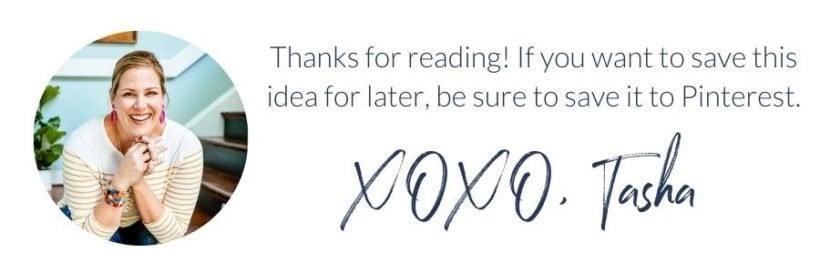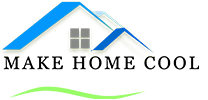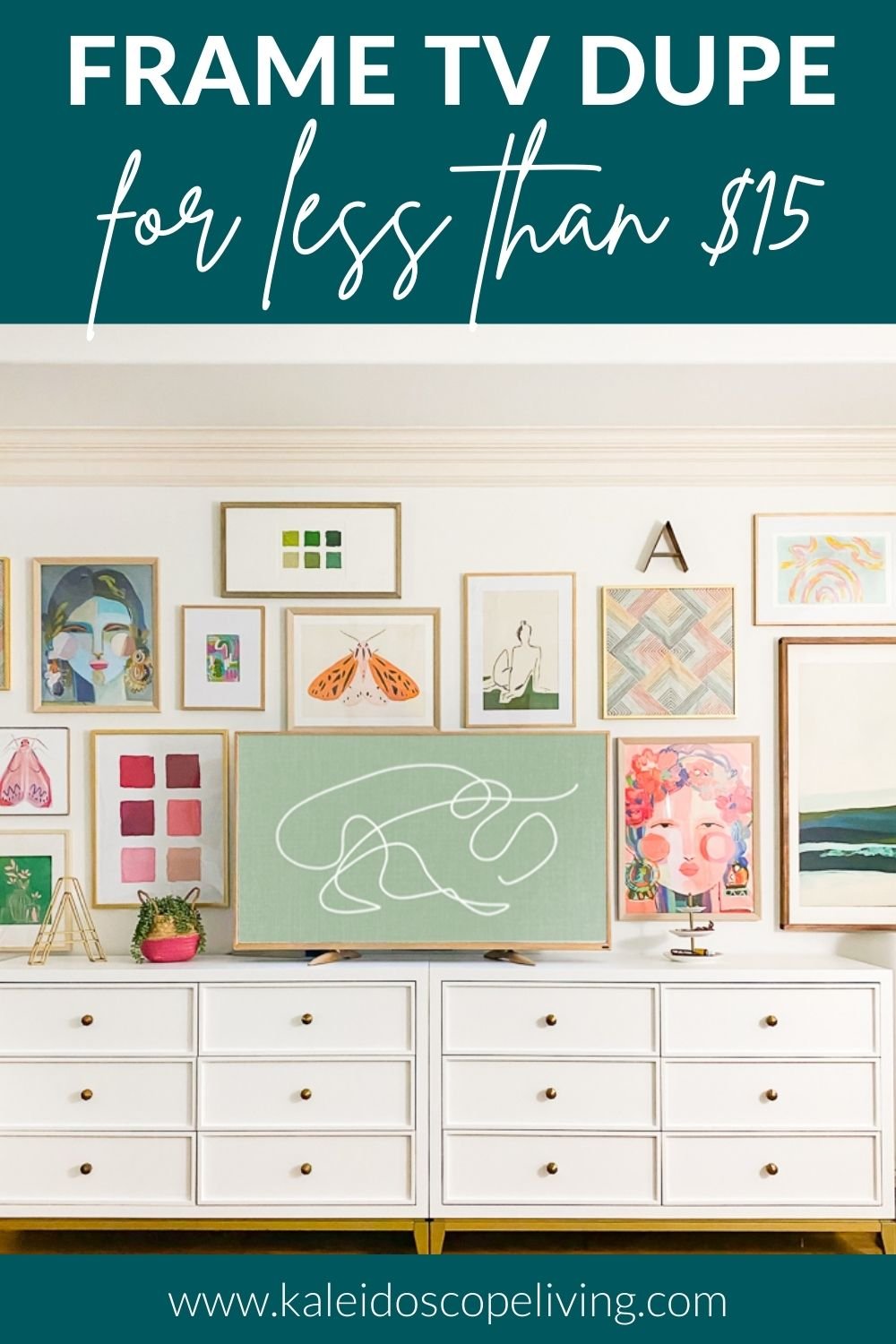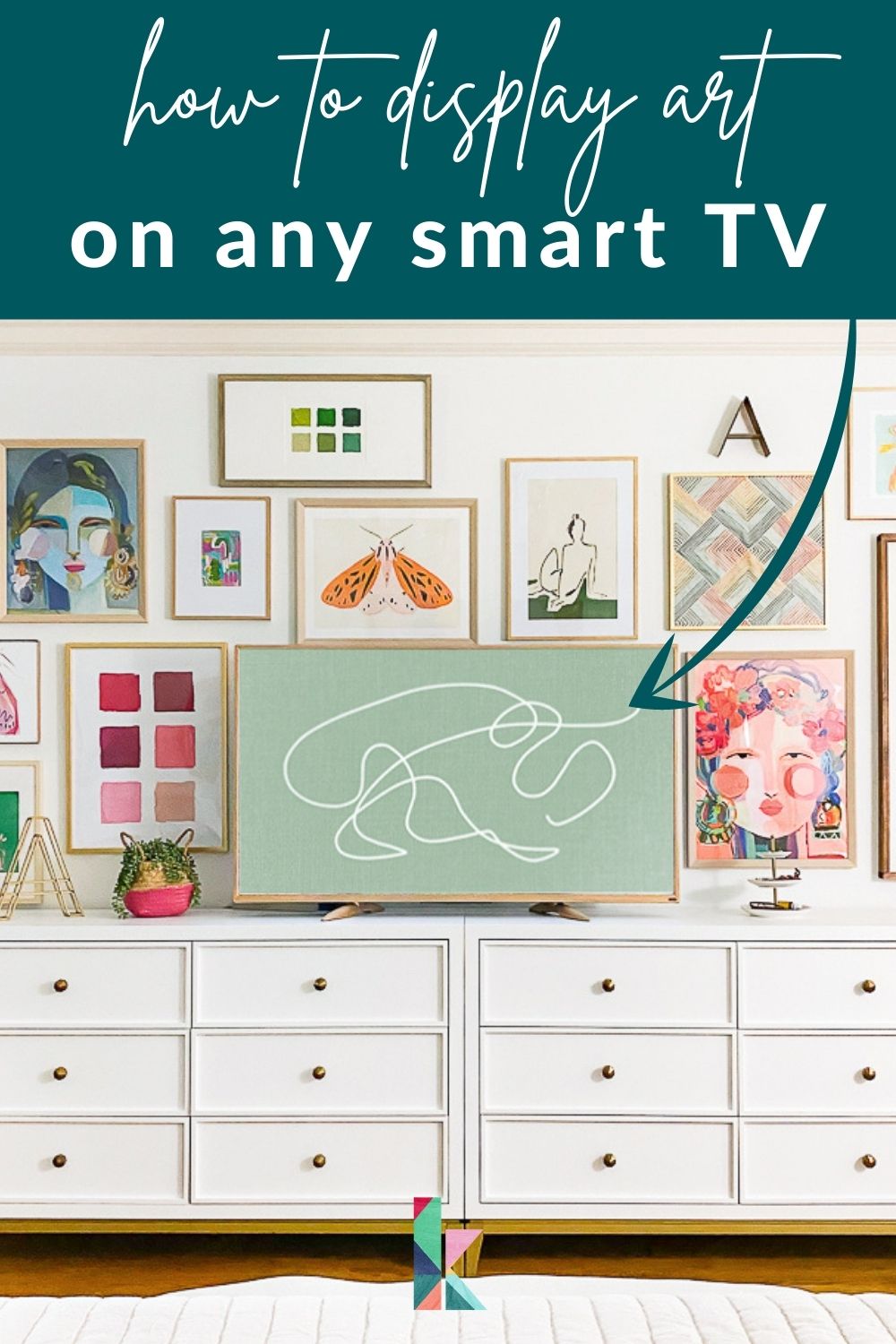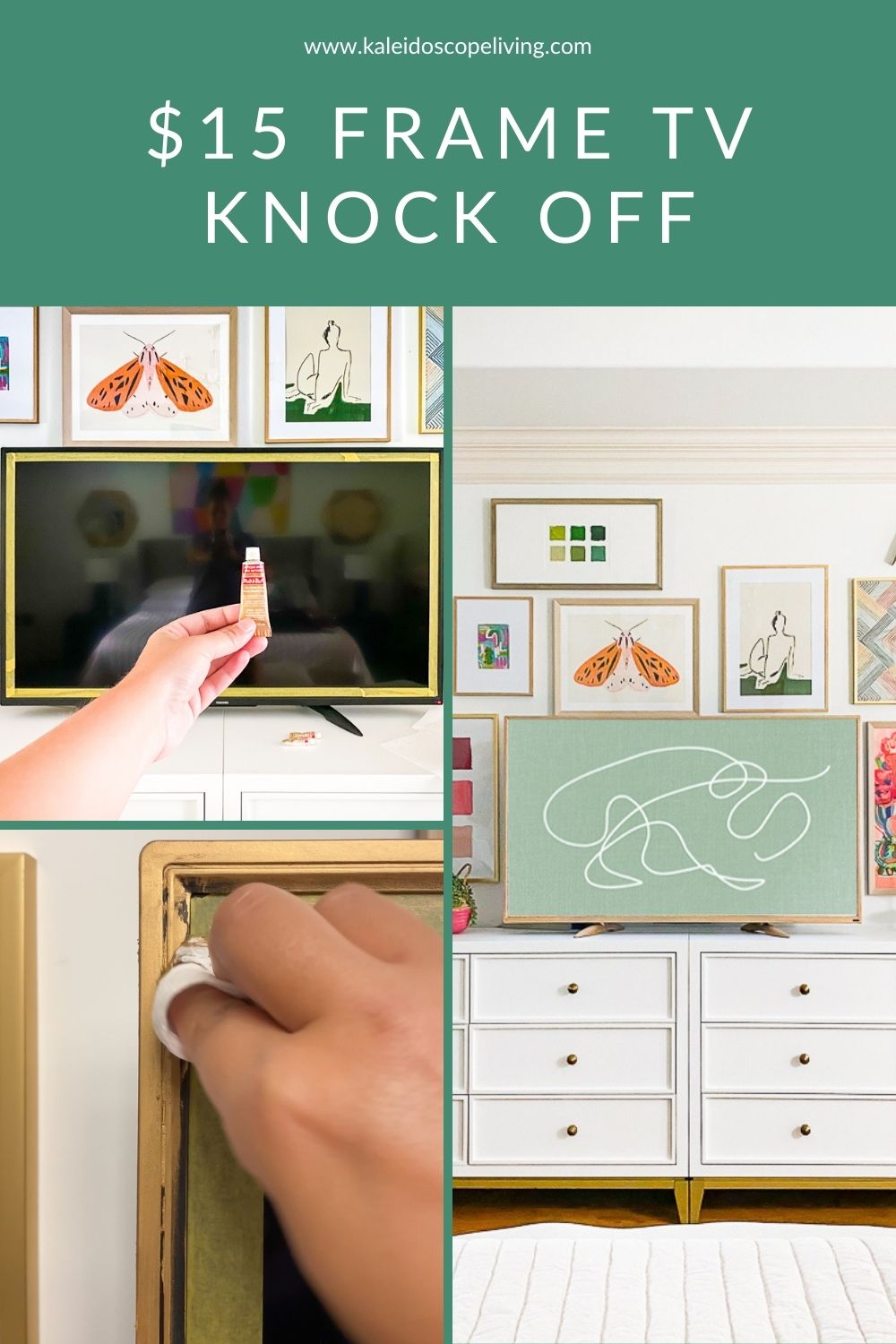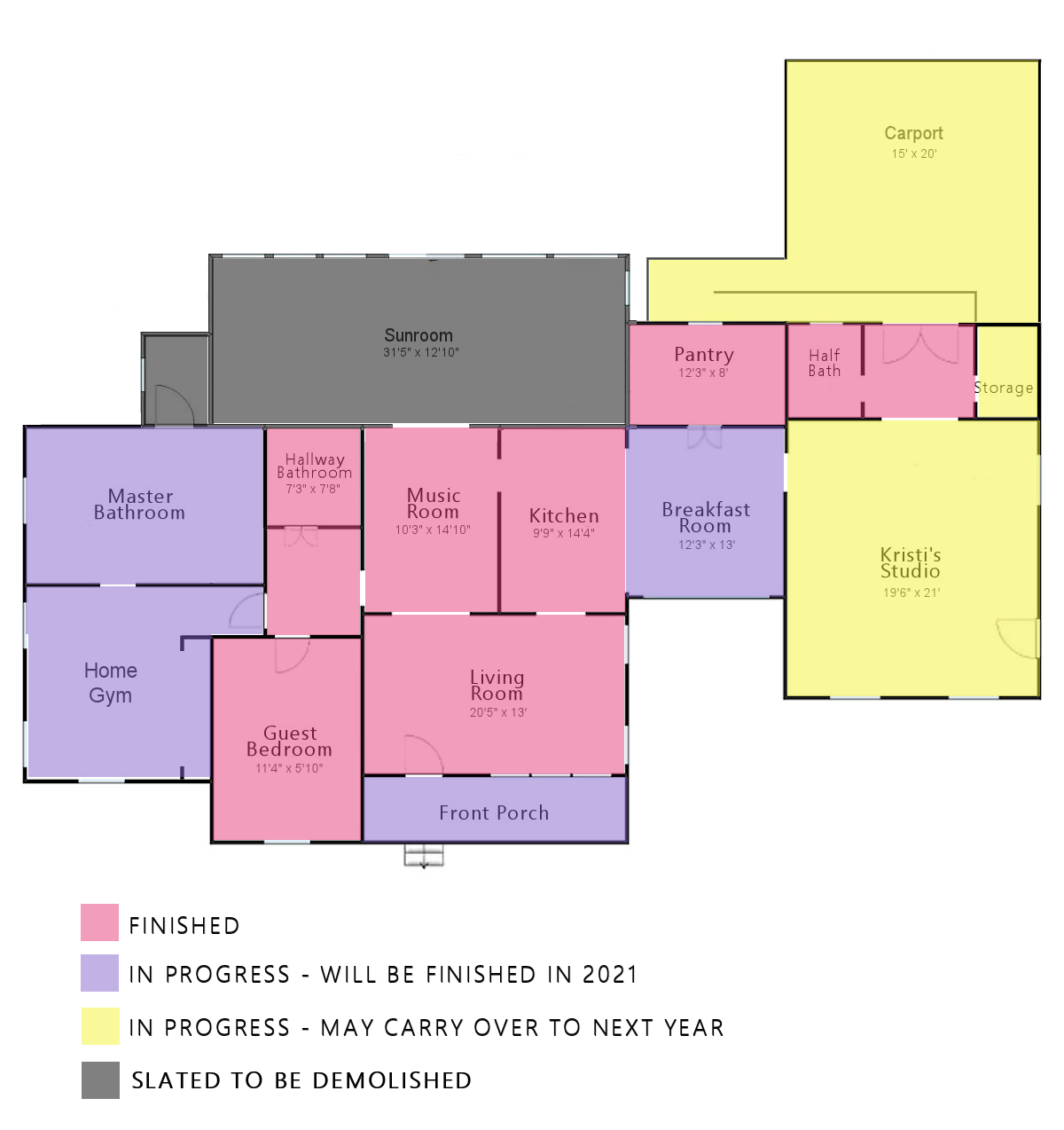Looking for an affordable Samsung Frame TV alternative? This is it! Give your basic smart TV an affordable but high-end look and learn how to display art on any smart TV!

Alright y’all! I shared these little TV update + art displaying trick on Instagram recently and everyone went nuts for it, so I decided to create a tutorial for you!
I think it struck such a cord because let’s be frank… TVs can be eyesores. And decorating around a TV can be tricky because they are big black boxes. I think that’s why the Samsung Frame TVs have become so, so popular. But they are expensive!
Fortunately, I came up with a way to make the very basic Fire TV in our bedroom look beautiful for less than $15 in around 15 minutes. It’s an affordable alternative to the Samsung Frame TV and makes decorating around a TV easy because it’s so pretty!
I’ve broken this post into 2 parts for you. The first is all about how to make your TV a bit more attractive (perfect for blending into a gallery wall). And in the second part I’m going to share how to display art on any smart TV. With these 2 tricks, you can mimic the look of a Samsung Frame TV for a fraction of the price!
Just look at what a HUGE different these two tricks made in our primary bedroom that we are in the process of updating!


Now let’s dive into the tutorial so you can do this yourself!
How to Create a Gold TV Frame
Materials needed:
- Rub N’ Buff– I used the color Antique Gold (but it comes in a whopping 16 different metallic finishes, so choose whatever works best with your decor). One tube is way, way more than what you will need to complete this project. A little goes a long way.
- Paper towels
- Gloves (if you want to avoid having gold fingers)
- Painter’s tape
Steps:
You can watch a really short video overview of this project below. If you prefer written instructions, those are below the video 🙂
1) Start by taping off your TV screen to protect it–you don’t want to get any Rub N’ Buff on your screen. But if you do, don’t worry! A magic eraser will get it off easily.

Next wrap your finger in a paper towel and squeeze a SMALL amount of Rub N’ Buff onto the tip of your finger.

Lightly rub the Rub N’ Buff along the “frame” of your tv. I coated the front and sides of our tv, but I left the back solid black since you can’t see it. I also used the Rub N’ Buff on the legs of the TV stand. You may not get full coverage on your first pass. That’s totally okay! I got great coverage where the plastic frame was textured (on the front of the TV and the stand). But the sides were very, very smooth and shiny so I had to apply 2 coats to the sides. If you want, you can then gently buff the waxed surfaces with a soft cloth after the product has dried for an hour or so–the more you buff, the more the surface will shine. I didn’t buff mine at all because I didn’t want it to be shiny.

Rub N’ Buff dries almost instantly, so once you are done, peel your tape off and you are good to go! Since Rub N’ Buff is a wax finish, it is far more durable than spray paint and won’t come off as your dust or clean your TV. You could clean it off with a solvent if you really wanted to, but it really is “permanent” in terms of staying power.
How to Display Art On Your Smart TV
The first step is finding digital art that will display properly on your smart TV. The good news is that it’s EASY and inexpensive. You can buy pretty much anything you can imagine for between $2 and $6 per digital art piece. I’ve rounded-up some of my favorites (including the one we used) below. Just click on any image for full product details.
Once you find and purchase something you love, go ahead and download it. Read on to learn how to actually get it on your smart TV screen!
The steps you follow for displaying digital art on your TV will depend on what type of smart TV you have. We have a Toshiba Fire TV, so I’ll cover Fire TVs first 🙂
Display Settings for a FireTV
1. Download the Amazon Photos iOS or Android app, or sign in on the web browser (I found it way easier to just use the web browser, especially since I purchased and downloaded my digital art on my computer anyway).
2. Log in to Amazon Photos and upload the art piece or pieces you have chosen. I recommend putting them in a folder labeled “TV Art.”
3. Next, go into the settings on your FireTV. Click on “Display & Sounds” and then scroll down until you see “Screensaver.”
4. Then click on Screensaver and select “TV Art” (or whatever you named your folder).
4. Last, choose your display settings. I have mine set to come on after 5 minutes and I turned off the Smart Captions, Alexa hints and Date & Clock so that when the art is displayed there aren’t any words or messages displayed over it.
Display Settings for Chromecast
1. Upload the art piece or pieces you have chosen to a gallery in Google Photos.
2. Open the Google Home app on your phone.
3. Choose your Chromecast device.
3. Click Settings, then Ambient mode > Art Gallery (or whatever else you may have named it).
Digital Art Display Settings for Roku
1. Upload the art piece or pieces you have chosen to a gallery in Google Photos.
2. Install the Photo View channel.
3. Open “Photo View” and then sign in with your Google account.
4. Choose the album with the art piece or pieces you want to display.
5. Set “Photo View” as your Roku’s screen saver by clicking Click Settings > ScreenSaver > Change Screensaver > PhotoView option.
6. Finally, you will want to adjust the amount of time before the screensaver starts from Roku’s settings. To do that, click Settings > ScreenSaver > Change wait time.
Digital Art Display Settings for Apple TV
1. Upload the art piece or pieces you have chosen to an album in iCloud.
2. Next, turn on your iCloud integration in your Apple TV settings. Do not turn on Photo Stream when prompted.
4. Go to screen saver options in Apple TV’s settings.
5. Click Photos > iCloud.
6. Choose which album you’d like to use.
That’s it. In less than 15 minutes and for less than $15 you can replicate the look of a Samsung Frame TV in any room in your home! What do you think?
Looking for more simple updates like this one? Be sure to check out how to create your own gold frames (super inexpensively) and how to update a tile backsplash. And if you are looking for more ideas for art for your home, you can check out all the art in our home here and lots of my art recommendations here!
And when you become a VIP, you can get all of my digital art designs absolutely free. Just click below to subscribe so we can send you your password!